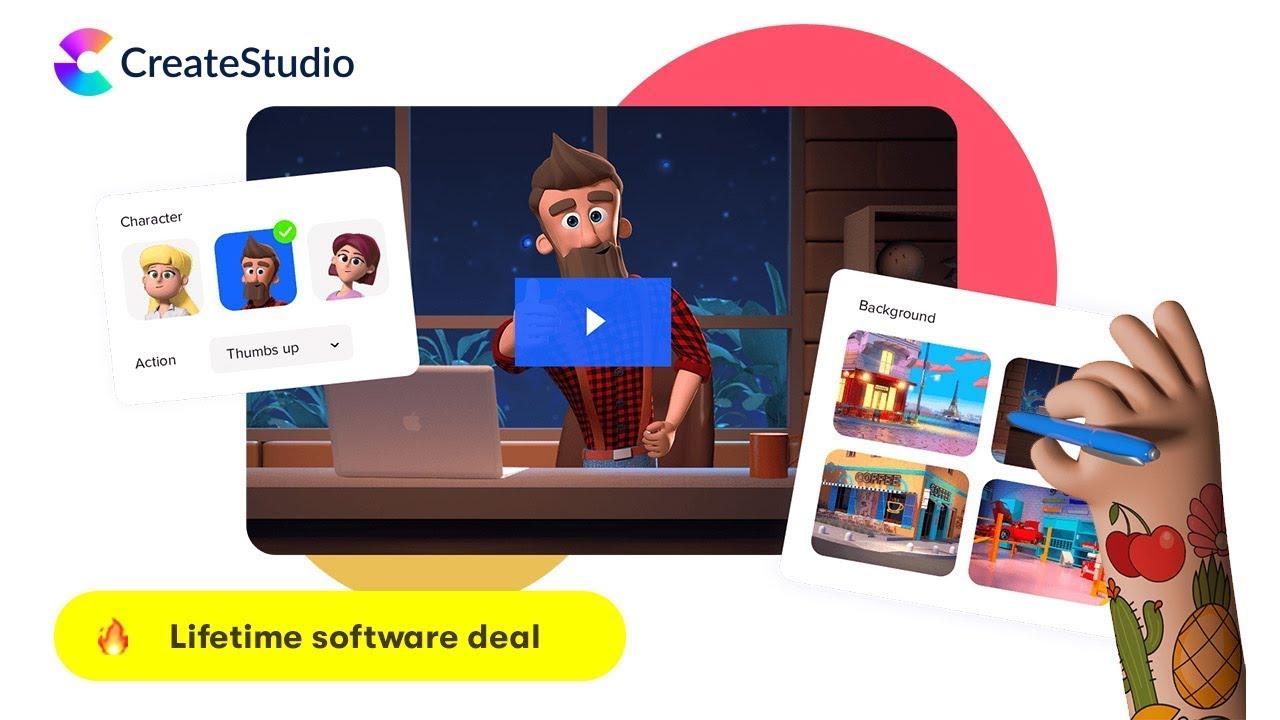Automatically Create Video Captions with Magic Captions inside CreateStudio 3
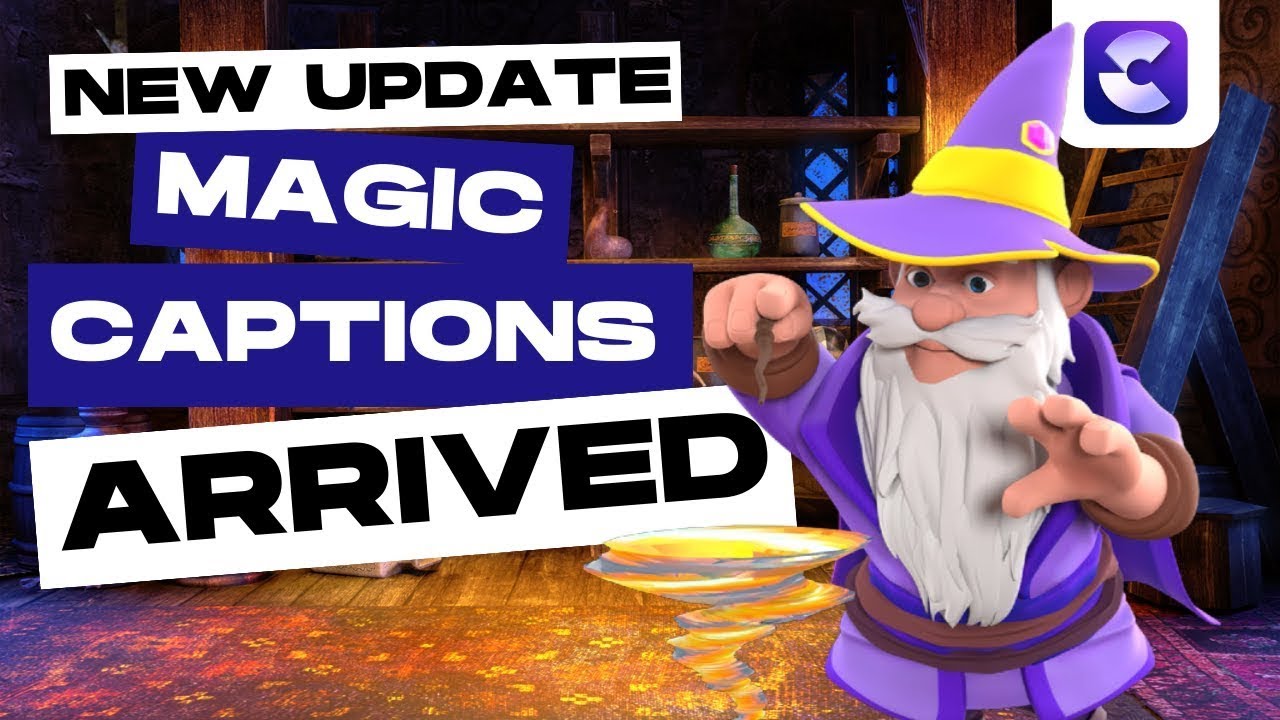
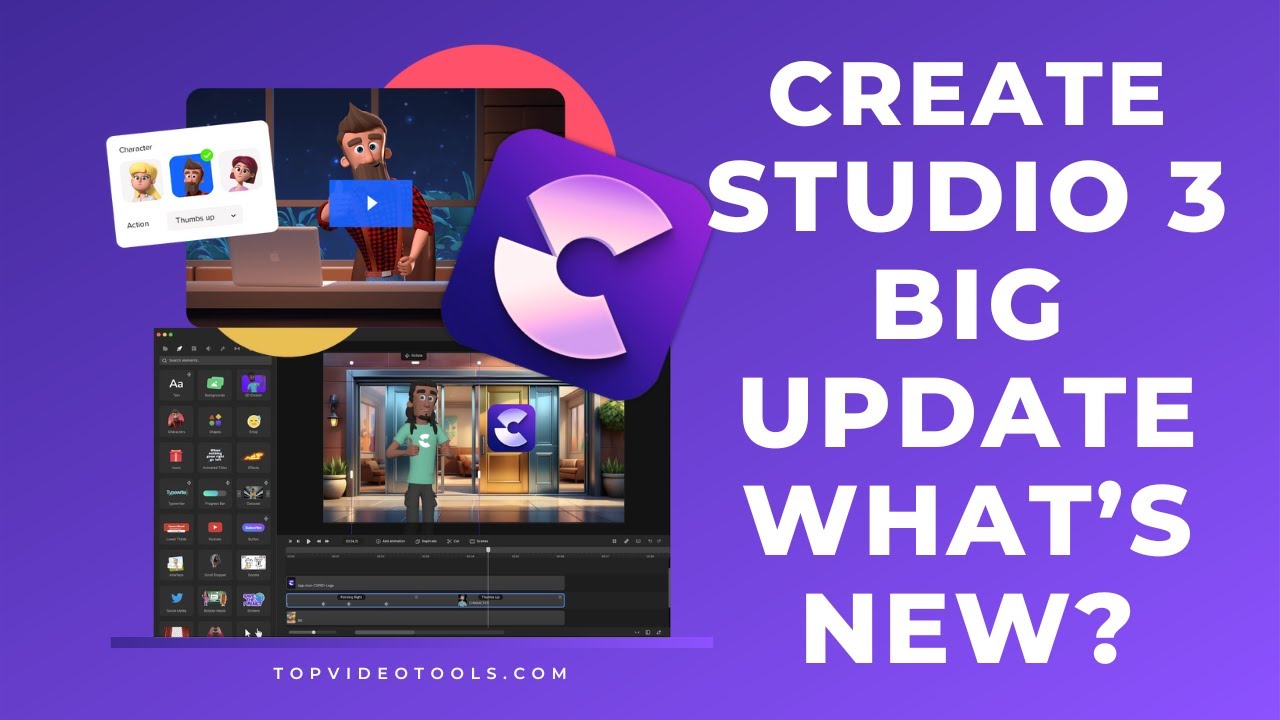
INTRODUCING NEW FEATURES OF CREATESTUDIO 3.

Welcome, to the Create Studio Updates Section, and I’m eager to guide you through our latest feature – Magic Captions. This fantastic tool allows you to effortlessly generate captions for any audio or video file. Let’s get started!
Access Magic Captions:
- Ensure you’re on the latest Create Studio version.
- Click “Generate Captions” or right-click on your video file for quick access.
Language Selection:
- Choose your video language for accurate captioning. While not a translation feature, it ensures proper caption display.
- Choose your video language for accurate captioning. While not a translation feature, it ensures proper caption display.
Feature Access:
- Magic Captions is now part of the All Access Pass due to external costs. Members can find it within their accounts.
- Magic Captions is now part of the All Access Pass due to external costs. Members can find it within their accounts.
Caption Generation:
- Depending on video size, it takes just seconds to generate captions (e.g., a 2-minute, 45-second video takes about 15-20 seconds).
- Depending on video size, it takes just seconds to generate captions (e.g., a 2-minute, 45-second video takes about 15-20 seconds).
Customize Styles:
- Pick from presets or create your unique style.
- Adjust caption position, animation, size, margin, and rotation angle.
- Explore color options, add borders, shadows, and tweak box settings.
Caption Tweaks:
- Head to the “Captions” section for specific adjustments.
- Easily edit words, alter timing, or add/remove sentences.
Emoji Integration:
- Elevate your captions by adding emojis to sentences.
- Choose relevant emojis, adjust size, and apply animations like sliding, scaling, or rotation.
Multi-Line Captions:
- Use the plus icon to add new captions.
- Adjust timings on the timeline to control appearance and disappearance.
Preview and Adjust:
- Preview your customized captions to ensure alignment with your video content.
- Fine-tune timings and animations until satisfied.
Social Media Optimization:
- Optimize for social media by adjusting caption resolution, size, and position.
- Consider adding backgrounds or other stylistic elements.
Final Steps:
- Once satisfied, save your settings and enjoy your personalized captions.
That’s it! Generating captions with Magic Captions is quick and straightforward. These captions are ideal for social media, where many viewers scroll without sound. Share your thoughts on how you plan to use this feature in your business in the comments. Enjoy creating!
DON’T YET OWN CREATESTUDIO?
Everything you get today!
- Lifetime access: CreateStudio Pro 3 Software
- 3D Character Builder
- Audio Lip Sync
- All New Video Render Engine
- Create UNLIMITED Videos
- Commercial use license
- Install on upto 2 devices
- Doodle sketch creator
- 50 Done for you templates
- 50 Scroll Stopper Video templates
- 8x Free 3D Animated Characters
- 28x Free 2D Animated Characters
- 40+ Backgrounds
- 100+ Animated Emoji’s
- Greenscreen color removal
- Create gorgeous explainer videos
- Text-to-speech creator
- Linear & radial gradients
- Pexel’s royalty-free stock media integration
- 30 Day risk-free money back guarantee
Final chance to get CreateStudio 3
for just $197,
ONLY $67!
REGULAR PRICE $197 (YOU’RE SAVING $130)